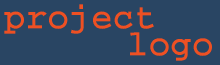How-to create a forrest table in Excel
Create your table in Excel
Follow these steps to create a new table in Excel:
- Set the document title in File→Properties...
- Set the sheet's title as section title; Put each table in a separate sheet
- Create a table header in the first row
- Insert your content into the table
- Put spaces into empty cells
- Set the output format to XML: File→Save as..., then select File type XML
- Choose a filename that ends in -table.xml and save
You may open the XML file directly with Excel afterwards.
See the Simple Table as an example.
Include your table in forrest
Follow these steps to include a new table in your project:
- In your forrest.properties file: Include org.apache.forrest.plugin.excel in project.required.plugins
- Include the file in your site.xml as usual: <mytable label="My Table" href="my-table.xml"/>
Options
Including figures
If you want to include a figure above your table, put the keyword figure into the first column and the path into the second column (relative to images). You may include a caption in the fourth (4th) column. See the Table with figure as an example.
Descriptive Text
If you want to include a descriptive text for a section, put the keyword text into the first column and the text itself into the second column. You may include more than one paragraph.
Coloring cells
For a color table you may specify the background color for single cells: put the color's hex-triplet (e.g. #FFD0AA) into the cell. Make sure this is the only content. See the Color Table as an example.