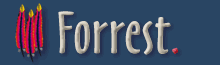Use Cases
- Uses Cases for Change Log management features of org.apache.forrest.plugin.input.projectInfo
- Uses Cases for the Use Case management features of org.apache.forrest.plugin.input.projectInfo
Uses Cases for Change Log management features of org.apache.forrest.plugin.input.projectInfo
Write status.xml File
Status.xml if an XML file that records the actions that have been taken in each release of a project. You can then generate a Change Log from that file using the projectInfo plugin.
Justification
Provide a central location and a semi-structured format for recording actions taken during project development. This file can then be used to generate various views on the changes in a release. For example:
- Changes between releases
- Developers involved in a release
- Release notes
Summary
- Create/open a status.xml file
- Create a developer list
- Create a contexts list
- Create a changes element
- Create a release element
- Create a notes element
- Add actions taken during the development cycle
- Generate the change log
Details
| Step | Description | Result | Status |
|---|---|---|---|
| 1. Create/open a status.xml file |
In your favourite XML editor either create a new file or open an existing status.xml file. The default location of these files within a Forrest content object is in the project root. This file should conform to one of the status.xml schemas. The root element for this document is status. | You have either a blank status.xml document or an existing one ready for editing. | Implemented |
| 2. Create a developer list |
In order to attribute changes to a specific developer it is neceessary to create a developers element. Within this element you should add a single person element for each develop who works on the project. | Each developer is identified in the status.xml file. | Implemented |
| 3. Create a contexts list |
Each action within a release is given a context to help classify changes. When reports are created the context of an action is used to create a more readable report in which similar actions are grouped together. You can specify any contexts you like within the contexts element. Common contexts used in an software development project are:
<contexts>
<context id="code" title="Changes to the Code Base"/>
<context id="docs" title="Changes to Documentation"/>
<context id="admin" title="Changes to Project Administration"/>
<context id="design" title="Changes to Design"/>
<context id="build" title="Changes to Build"/>
</contexts>
| The status.xml file describes the sufficient contexts to group common actions together. | Implemented |
| 4. Create a changes element |
Actions that describe the changed in a release are placed within a changes. | Status.xml holds an changes element that will group all release information. | Implemented |
| 5. Create a release element |
The details of each release are enclosed within a release element, so you need to create that now. | You have the container for your current development release. | Implemented |
| 6. Create a notes element |
Each release can have a notes section. This is used to provide descriptive text at the start of many reports. The notes should describe the release in fairly high level detail, it should not describe any change descriptions, these will be added in the next step. | You have a user focussed description of the project and this release. | Implemented |
| 7. Add actions taken during the development cycle |
During the development cycle for the release action elements should be added for each significant contribution to the release. If the change is of particular significance and you woul dlike it to appear in the release notes generated by the projectInfo plugin you should set the importance attribute to "high". | Each significant change in this development cycle is describe in a action element. | Implemented |
| 8. Generate the change log |
To generate a changelog from your status.xml file you need to request /changes.html or changes.pdf or whatever format you have enabled within Forrest using output plugins. Note that the projectInfo plugin provides a special RSS output format of. Technically, this should not be part of an input plugin and therefore it may be moved at a later date. However, you will always be able to generate the RSS feed by requesting changes.rss. You can generate a change log for a specific version by specifying a version number in the request, for example, changes_0.1.html. | Your project is able to generate a changelog. | Implemented |
Implementation Notes
| Step | Notes |
|---|---|
| 1. Create/open a status.xml file |
|
| 2. Create a developer list |
|
| 3. Create a contexts list |
|
| 4. Create a changes element |
|
| 5. Create a release element |
|
| 6. Create a notes element |
|
| 7. Add actions taken during the development cycle |
|
| 8. Generate the change log |
|
Uses Cases for the Use Case management features of org.apache.forrest.plugin.input.projectInfo
Write Use Case Documentation
Write semi-structured use case documents so that they can be reused in a variety of ways. This use case describews a process for writing such documents. This document is derived from such a source document.
Justification
A use case describes a unit of work. It is typically used in the design stages of a software project. It is very useful for describing what an applicaiton must do and what patchs through the system can be taken.
By bringing this information together in a semi-structured document we can use it in many different ways. For example:
- Requirements Documentation
- Developer Documentation
- User Documentaiton
- Functionality Matrices
- Task Lists
Summary
- Create/open a Use Case file
- Create a new use case
- Describe the overall objective of the use case
- Define each step in the Use Case
- Descripbe the step
- Describe the expected results
- Add "fixme" notes (Optional)
- Add alternatives (Optional)
- Write Implementation Notes (Optional)
Details
| Step | Description | Result | Status |
|---|---|---|---|
| 1. Create/open a Use Case file | In your favourite XML editor either create a new file or open an existing use case file. The default location of these files within a Forrest content object is /content/documentation/useCases/**.xml | You have either a blank use case document or an existing one ready for editing. |
Implemented with fixmes:- High: 1 |
| 2. Create a new use case |
A use case is enclosed within a useCase element. Each use case should be given a brief title to describe it. | You have the container for your new use case. | Implemented |
| 3. Describe the overall objective of the use case |
Each use case should be described in terms of:
This information should be placed in the description element of your use case. This node allows any XDoc markup and therefore you are reasonably free to use whatever formatting or images are needed to convey the important details most efficiently. | You have a use case that is described sufficiently well for an average user of the end system to understand its purpose. | Implemented |
| 4. Define each step in the Use Case |
Each use case will be subdivided into one or more steps that must be carried out in order to complete the task. Each of these steps is defined within a step element which are chilren of a steps element. | Implemented | |
| 5. Descripbe the step |
Each step has a title and a description. The description should provide enough information for a user to complete the task and for a developer to implement support for the user in that task. In addition each step can be described as required or optional. By default a step is assumed be required. To set it to optional add a required="false" attribute to the step element. | A user will be able to follow instructions on how to carry out the step. | Implemented |
| 6. Describe the expected results |
Provide, within a result a brief description of the expected results from this step. This should summarise what state the application will be in once this use case has been performed. | You will have provided enough information to allow developers to test the functionality and users to identify when a step has been succesfully completed. | Implemented |
| 7. Add "fixme" notes (Optional) |
A fixme note is enclosed within a fixme element. It describes something that remains to be done within this step. Each fixme has a priority attribute which can take one of of the followin values:
Although this step is optional, it is good practice to allways add a <fixme priority="blocker">Not yet implemented</fixme> element to all new steps. This is becuase these nodes will be used to build a functionality matrix later on. | Users will be able to understand to what degree a step is implemented and developers will be able to see what remains to be done. |
Implemented with fixmes:- |
| 8. Add alternatives (Optional) |
Sometimes there will be alternative paths through each step. These can be described in an alternatives element that allows free-form XDoc content. However, please be careful, if an alternative is more than a simple variation you may want to consider a whole new use case for the alternative. | Minor variations in the path through a use case will be documented for your users. | Implemented |
| 9. Write Implementation Notes (Optional) |
Developer implementation notes for each of the steps should be added either when writing the initial use case or later during the development phases of the use case. These notes are for technical readers and are intended to help those who come after the initial author to get a starting point when inspecting how a feature is implemented. It is not intended that these notes will contain full implementation details, only an overview should be provided. | A technical reader will be able to gain a baisc understanding of how each step is implemented in the application. | Implemented |
Implementation Notes
| Step | Notes |
|---|---|
| 1. Create/open a Use Case file |
Fixme (High)
Aggregate all documents in the useCases directory to provide ne large
document describing all use cases.
|
| 2. Create a new use case |
|
| 3. Describe the overall objective of the use case |
|
| 4. Define each step in the Use Case |
|
| 5. Descripbe the step |
|
| 6. Describe the expected results |
|
| 7. Add "fixme" notes |
|
| 8. Add alternatives |
|
| 9. Write Implementation Notes |
|
Generate Use Case Documentation for Developers
Generate a complete list of all use cases for a project in a format useful to developers of the application. This list is to include:
- a description of the use case
- a summary of each of the steps involved
- full details of each of the steps
- a description of the expected outcome of each step
- details of common alternatives in each step
- implementation notes for each step
Justification
A use case describes a unit of work. It is typically used in the design stages of a software project, however, they can often be useful in creating user documentaiton. Especially when they describe user interface functionality.
Summary
- Make HTTP request
Details
| Step | Description | Result | Status |
|---|---|---|---|
| 1. Make HTTP request |
Request http://localhost:8888/docs/developer/useCases.xml |
An XDoc is created that describes the use cases |
Implemented with fixmes:- High: 1 |
Implementation Notes
| Step | Notes |
|---|---|
| 1. Make HTTP request |
The source document for use cases is, by default, called useCases.xml and is located in the root of the projects xdocs directory. The URL space docs/**/useCases.xml is reserved for the projectInfo plugin. A request to /docs/developer/useCases.xml results in the useCases.xml file being translated into an XDoc as per the usual forrest processing. See the input.xmap file fo this plugin, Fixme (High)
Make the summary optional - already added $includeImplementationNotes
parameter to stylesheet. Need to pass value form sitemap.
|
Generate Use Case Documentation for Users
Generate a complete list of all use cases for a project. This list is to include:
- a description of the use case
- a summary of each of the steps involved
- full details of each of the steps
- a description of the expected outcome of each step
- details of common alternatives in each step
Justification
A use case describes a unit of work. It is typically used in the design stages of a software project, however, they can often be useful in creating user documentaiton. Especially when they describe user interface functionality.
Summary
- Make HTTP request
Details
| Step | Description | Result | Status |
|---|---|---|---|
| 1. Make HTTP request |
Request http://localhost:8888/docs/user/useCases.xml |
An XDoc is created that describes the use cases |
Implemented with fixmes:- High: 1 Low: 1 |
Implementation Notes
| Step | Notes |
|---|---|
| 1. Make HTTP request |
The source document for use cases is, by default, called useCases.xml and is located in the root of the projects xdocs directory. The URL space docs/**/useCases.xml is reserved for the projectInfo plugin. A request to /docs/user/useCases.xml results in the useCases.xml file being translated into an XDoc as per the usual forrest processing, see input.xmap for more details. Fixme (High)
Enable the retrieval of a specific use case rather than all at once.
Fixme (Low)
Make the summary optional - there is a switch in the XSL for this,
just need to pass a property from the XMAP
|
Generate a Functionality Matrix
If a use case document is correcly marked up with fixme elements it is possible to create a functionality matrix for each use case. This will show how complete the implementation of a use case is.
A table can be created which shows each of the steps in a use case, each step can be given a count for the bumber of fixme items outstanding on each of the steps. Furthermore, since each fixme is given a priority we can clearly indicate which use cases are operational an hich are not.
Summary
- Make HTTP request
Details
| Step | Description | Result | Status |
|---|---|---|---|
| 1. Make HTTP request |
Request http://localhost:8888/docs/developer/featureMatrix/useCases.xml |
An XDoc is created that lists the steps in each use case and identifies the status of each use case. |
Warning
Not Implemented
|
Implementation Notes
| Step | Notes |
|---|---|
| 1. Make HTTP request |
The source document for use cases is, by default, called useCases.xml and is located in the root of the projects xdocs directory. The URL space docs/**/useCases.xml is reserved for the projectInfo plugin. A request to /docs/developer/featureMatrix/useCases.xml results in the useCases.xml file being translated into an XDoc as per the usual forrest processing. See the input.xmap file fo this plugin, Fixme (Blocker)
Not Implemented Yet - although the user and dev use case documents do
show the status of each step in the details table and implementation
notes.
|