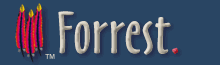jspwiki-sample
Forrest's JSPWiki Support
Forrest now has partial support for documentation in
Important Note
It is very easy to create broken documents by using this loose wiki syntax.
Quick reference
---- = Make a horizontal ruler. Extra '-' is ignored.
\\ = force a line break, \\\=force line break and clear.
[link] = creates a hyperlink to an internal WikiPage called 'Link'.
[this is also a link] = creates a hyperlink to an internal WikiPage called
'ThisIsAlsoALink'.
[click here|link] = creates a hyperlink to an internal WikiPage called
'Link', but displays the text 'click here' to the
user instead of 'Link'.
[1] = Makes a reference to a footnote numbered 1.
[#1] = Marks the footnote number 1.
[[link] = creates text '[link]'
!heading = small heading with text 'heading'
!!heading = medium heading with text 'heading'
!!!heading = large heading with text 'heading'
Note: Be careful with the hierarchy of headings,
e.g. do not jump from level-3 to level-1.
''text'' = prints 'text' in italic.
__text__ = prints 'text' in bold.
{{text}} = prints 'text' in monospaced font.
* text = makes a bulleted list item with 'text'
# text = makes a numbered list item with 'text'
;term:ex = makes a definition for 'term' with the explanation 'ex'
Limitations
- The "definition" syntax (;term: ex) is not supported.
- [link] = creates text '[link]' (is not working).
Samples
Writing text
You don't need to know anything about the Wiki text formatting rules to use
Hyperlinks
[http://java.sun.com/]
which becomes http://java.sun.com/
[Java home page|http://java.sun.com/]
which becomes Java home page
Almost any kind of characters can be used inside a
[WikiName]
as long
Adding pictures
For security reasons uploading images is not permitted, but you can embed ![]() .
.
If you specify a link text e.g.
[this one here|http://example.org/example.png]
then it becomes
Bulleted lists
* One * Two * Three ** Three.One
creates
- One
- Two
- Three
- Three.One
Numbered lists
# One # Two # Three ## Three.One
creates
- One
- Two
- Three
- Three.One
If you want to write the list item on multiple lines, just add one or more spaces on the next line and the line will be
- This is a single-line item.
- This is actually a multi-line item.
- The third line is again a single-line item.
Definition lists and comments
A simple way to make definition lists is to use the ';: ' -construct:
- Construct
- Something you use to do something with
Another nice use for the ';: ' is that you can use it to comment shortly on other people's text, by having an empty
;:''Comment here.''
Which would be seen as
- Comment here.
Text effects
You may use bold text or italic text, by using two underscores (_) and two single quotes ('), respectively. If
Preformatted text
If you want to add preformatted text (like code) just use three consecutive braces ({) to open a block, and three
Tables
You can do simple tables by using using pipe symbols ('|'). Use double pipe
For example:
|| Heading 1 || Heading 2 | ''Italic Text'' | Plain Text | [Forrest Home Page|http://forrest.apache.org/] | [http://forrest.apache.org/]
renders the following table. Note how you can use links also inside tables.
| Heading 1 | Heading 2 |
|---|---|
| Italic Text | Plain Text |
| Forrest Home Page | http://forrest.apache.org/ |