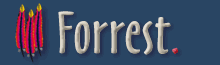How to use the structurer
This How-To describes the usage of the structurer config domain specific language to create beautiful websites in no time.Intended Audience
This part of the the dispatcher is called the structurer and is dedicated to webdesigner and user with some knowledge of css.
Purpose
This how-to will show you how to write a structurer from the ground up. We will focus on html as the output format. As well it will show how to add your own css implementation to the structurer.
Prerequisites
- Installing a mozilla browser and the forrestbar helps a lot in developing.
Steps
Installing a mozilla browser and the forrestbar helps a lot in developing. Many instructions assumes that you have the forrestbar installed.
Empty structurer file
<forrest:views
xmlns:forrest="http://apache.org/forrest/templates/1.0"
xmlns:jx="http://apache.org/cocoon/templates/jx/1.0">
<forrest:view type="html">
</forrest:view>
</forrest:views>
The structurer is designed to be open for any format that can use forrest:view as configuration file. The only format we implemented is html for now. This is as well true for the delivered contracts.
Creating your first structurer
In this section we will create a new structurer. We will override the default structurer of the core themes for the index page of a new seed. For that we will create a file called index.fv and save it in the directory {properties:resources}/structurer/url (create it if needed). This will make only the index.html page look different from the rest of the project.
Remember: pointing your browser to http://localhost:8888/ls.contracts.html will show a page with all contracts and themes that you can use in your project provided by forrest.
Let us use the blank structurer from the earlier step and add the content-main contract. In ls.contracts.html we find the information for how to use the contract in our structurer. Our index.fv should look like:
<forrest:views
xmlns:forrest="http://apache.org/forrest/templates/1.0"
xmlns:jx="http://apache.org/cocoon/templates/jx/1.0">
<forrest:view type="html">
<forrest:contract name="content-main">
<forrest:properties contract="content-main">
<forrest:property name="content-main" nugget="get.body">
<jx:import uri="cocoon://#{$cocoon/parameters/getRequest}.body.xml"/>
</forrest:property>
<!-- Heading types can be clean|underlined|boxed -->
<forrest:property name="content-main-conf">
<headings type="underlined"/>
</forrest:property>
</forrest:properties>
</forrest:contract>
</forrest:view>
</forrest:views>
A contract has to request the data model it want to transform. This happends by defining forrest:properties which have the same name like the contract. In our case we want the HTML rendered from intermediate format (**.body.xml). This we are going to include via: <jx:import uri="cocoon://#{$cocoon/parameters/getRequest}.body.xml"/>
Contracts can offer some property configuration of the outcome of the transformation. In our case <forrest:property name="content-main-conf"> <headings type="underlined"/> </forrest:property> .
Lets try our new structurer by pointing to http://localhost:8888/index.html. We will see only the main content. Now let us add the section navigation to our structurer. The contract usage in the structurer can be looked up in ls.contracts.html. Our structurer now looks like:
<forrest:views
xmlns:forrest="http://apache.org/forrest/templates/1.0"
xmlns:jx="http://apache.org/cocoon/templates/jx/1.0">
<forrest:view type="html">
<forrest:contract name="nav-main">
<forrest:properties contract="nav-main">
<forrest:property name="nav-main" nugget="get.navigation">
<jx:import
uri="cocoon://#{$cocoon/parameters/getRequest}.navigation.xml"/>
</forrest:property>
</forrest:properties>
</forrest:contract>
<forrest:contract name="content-main">
<forrest:properties contract="content-main">
<forrest:property name="content-main" nugget="get.body">
<jx:import uri="cocoon://#{$cocoon/parameters/getRequest}.body.xml"/>
</forrest:property>
<!-- Heading types can be clean|underlined|boxed -->
<forrest:property name="content-main-conf">
<headings type="underlined"/>
</forrest:property>
</forrest:properties>
</forrest:contract>
</forrest:view>
</forrest:views>
We now find the main content and the section navigation after each other and in the order we placed them in the structurer, but we want it next to each other (left: nav-section; right: content-main).
Hooks in the structurer
We will use now the first time a <forrest:hook name="layoutId"/> . Hooks are the styling side of the structurer. We can imitate arbitrary html skeleton with their help. Before we explain how to use your own css in the structurer, we will use the default css. You can see in our example that we have css included. That is a default fallback coming from the implementation. In this common.css we can find
/* menu */
#leftbar {
width: 25%;
float: left;
background: #eae8e3;
border: thin dashed #565248;
}
With this information we know to use <forrest:hook name="leftbar"/> and add contracts into that container.
If we want to put the nav-section contract into the left-hand side position of the site we need to place the contract into that hook. Like:
<forrest:hook name="leftbar">
<!-- Include contract here -->
</forrest:hook>
Our structurer will then look like:
<forrest:views
xmlns:forrest="http://apache.org/forrest/templates/1.0"
xmlns:jx="http://apache.org/cocoon/templates/jx/1.0">
<forrest:view type="html">
<forrest:hook name="leftbar">
<forrest:contract name="nav-section">
<forrest:properties contract="nav-section">
<forrest:property name="nav-section" nugget="get.navigation">
<jx:import
uri="cocoon://#{$cocoon/parameters/getRequest}.navigation.xml"/>
</forrest:property>
</forrest:properties>
</forrest:contract>
</forrest:hook>
<forrest:contract name="content-main">
<forrest:properties contract="content-main">
<forrest:property name="content-main" nugget="get.body">
<jx:import uri="cocoon://#{$cocoon/parameters/getRequest}.body.xml"/>
</forrest:property>
<!-- Heading types can be clean|underlined|boxed -->
<forrest:property name="content-main-conf">
<headings type="underlined"/>
</forrest:property>
</forrest:properties>
</forrest:contract>
</forrest:view>
</forrest:views>
CSS in the structurer
We now know how to place contracts and hooks in our structurer. Until this stage we only used the common.css. CSS-support of the structurer is as easy as placing contracts/hooks. To override the common.css stylesheet we use another tag within our structurer <forrest:css /> .
You can add inline and linked css with the structurer. As soon as you use forrest:css you will disable the fallback css support from forrest. With this tag we tell the dispatcher that we want to override the common.css. After adding the following to our index.fv the design will be different.
<forrest:css >
/* Extra css */
/* menu */
#leftbar {
width: 25%;
float: left;
background: #CCCCFF;
border: thin solid #000000;
}
</forrest:css>
We just changed the border-style to 'solid', the background to '#CCCCFF' and the color to '#000000'. So you see a white page where the menu is surrounded by a solid border with the defined background.
<forrest:views
xmlns:forrest="http://apache.org/forrest/templates/1.0"
xmlns:jx="http://apache.org/cocoon/templates/jx/1.0">
<forrest:view type="html">
<forrest:css >
/* Extra css */
/* menu */
#leftbar {
width: 25%;
float: left;
background: #CCCCFF;
border: thin solid #000000;
}
</forrest:css>
<forrest:hook name="leftbar">
<forrest:contract name="nav-section">
<forrest:properties contract="nav-section">
<forrest:property name="nav-section" nugget="get.navigation">
<jx:import
uri="cocoon://#{$cocoon/parameters/getRequest}.navigation.xml"/>
</forrest:property>
</forrest:properties>
</forrest:contract>
</forrest:hook>
<forrest:contract name="content-main">
<forrest:properties contract="content-main">
<forrest:property name="content-main" nugget="get.body">
<jx:import uri="cocoon://#{$cocoon/parameters/getRequest}.body.xml"/>
</forrest:property>
<!-- Heading types can be clean|underlined|boxed -->
<forrest:property name="content-main-conf">
<headings type="underlined"/>
</forrest:property>
</forrest:properties>
</forrest:contract>
</forrest:view>
</forrest:views>
As a second example, let us change as well the content-main by adding another hook <forrest:hook name="content"/> We need to add the new layout container to our inline css:
/* The actual content */
#content {
margin-left: 25%;
padding: 0 20px 0 20px;
background: #B9D3EE;
}
Then we have to add the 'content-main' contract to the 'content' hook. The resulting structurer looks like:
<forrest:views
xmlns:forrest="http://apache.org/forrest/templates/1.0"
xmlns:jx="http://apache.org/cocoon/templates/jx/1.0">
<forrest:view type="html">
<forrest:css >
/* Extra css */
/* menu */
#leftbar {
width: 25%;
float: left;
background: #CCCCFF;
border: thin solid #000000;
}
/* The actual content */
#content {
margin-left: 25%;
padding: 0 20px 0 20px;
background: #B9D3EE;
}
</forrest:css>
<forrest:hook name="leftbar">
<forrest:contract name="nav-section">
<forrest:properties contract="nav-section">
<forrest:property name="nav-section" nugget="get.navigation">
<jx:import
uri="cocoon://#{$cocoon/parameters/getRequest}.navigation.xml"/>
</forrest:property>
</forrest:properties>
</forrest:contract>
</forrest:hook>
<forrest:hook name="content">
<forrest:contract name="content-main">
<forrest:properties contract="content-main">
<forrest:property name="content-main" nugget="get.body">
<jx:import uri="cocoon://#{$cocoon/parameters/getRequest}.body.xml"/>
</forrest:property>
<!-- Heading types can be clean|underlined|boxed -->
<forrest:property name="content-main-conf">
<headings type="underlined"/>
</forrest:property>
</forrest:properties>
</forrest:contract>
</forrest:hook>
</forrest:view>
</forrest:views>
We are now able to place contracts into the layout container and add custom css to the structurer.
Linking to an external css file
Make sure your project has the following directory structure. If it doesn't you'll have to create it. "common" is the fallback for all themes, if you want to override the css for a specific theme replace "common" with "themeName". This is where Forrest will look for external css stylesheets.
$projectHome\src\documentation\resources\themes\common\css
Where $projectHome is the directory where your project exists.
Put your css stylesheets in this directory. For arguement's sake let's say it's called mystyles.css
Edit your common.fv structurer (or whatever structurer (theme) you are using). This will probably be some where in:
$projectHome\src\documentation\content\xdocs
or if you want to override it for the whole project in:
$projectHome\src\documentation\resources\themes\
Add the following element to the *.fv file:
<forrest:css url="styles.css" media="screen" theme="pelt"/>
Important! This must appear straight after the "view type" element (as first child):
<forrest:view type="html">
<forrest:css url="mystyles.css" media="screen" theme="pelt"/>
The attributes are:
- the url where the css exist (NOTE: it will be rewritten to "../themes/mystyles.css").
- the media type, you can set different styles for screen and print. This is really useful if you want to hide elements such as navigation in the print output (#nav-section{display:none} for example).
- the theme, "pelt" is the default theme (another is the "common" theme). Change this if you are using your own theme.
You can have as many css links as you like, and they'll appear in the head of your document in same order as they are in the .fv file.
Further Reading
Congratulations you are now able to work with the structurer. From here we recommend to read the following How-Tos:
Feedback
Please provide feedback about this document via the mailing lists.